{UPDATE ALERT} MCA Relaxed Examination Criterion for Experienced Director’s vide Notification Dated 28th Feb, 2020 – For Details read Comment Box Below the Post.

With the objective of thriving good corporate governance, Ministry of Corporate Affairs (“MCA”) on October 22, 2019 notified the Companies (Creation and Maintenance of databank of Independent Directors) Rules, 2019 (“Databank Rules”) in exercise of the powers conferred upon it by Sections 150 and 469 of the Companies Act, 2013 (“CA 2013”). The Databank Rules endeavor to create and maintain an online databank of persons willing and eligible to be appointed as independent directors (“IDs”) which shall be placed on the website of the Indian Institute of Corporate Affairs (“IICA”). The provisions other than Rule 2 (dealing with definitions under the Databank Rules) and Rule 5 (dealing with panel of members of Indian Institute of Corporate Affairs) of the Databank Rules are effective from December 01, 2019.
Additionally, MCA amended Rule 8 of the Companies (Accounts) Rules, 2014 (“Accounts Rules”) and Rule 6 of Companies (Appointment and Qualifications of Directors) Rules, 2014 (“Appointment and Qualification Rules”). The aforesaid amendments to Accounts Rules and Appointment and Qualification Rules are effective from December 01, 2019.
Analysing the aforesaid notifications and effect of creating an online databank
As per Section 149(4) of CA 2013, every listed Company is under a mandate to appoint IDs on its board. The role of IDs broadly includes improving corporate credibility and governance standards, functioning as a watchdog, and playing a vital role in risk management of the Company. It be noted that when the CA, 2013 was notified.
Section 150 of CA 2013 (which deals with the manner of selection of IDs) was kept inactive and reason for the same was the absence of a body or institution or association who can create and maintain the databank of IDs. However, this hurdle has now been removed as the authority and responsibility has been assigned to IICA. While the Central Government is in process of creating the database of IDs, any appointment or re-appointment made by the Companies is not affected by Section 150 of CA 2013 provided such appointments and re-appointments of IDs are made in terms of Section 149(6) of CA 2013 and provisions of SEBI (Listing Obligations and Disclosure Requirements) Regulations, 2015 (“LODR Regulations”).
However, the interpretation of the expression ‘an independent director may be selected from a databank’ stands changed now. The word ‘may’ was not interpreted in its literal meaning and therefore, the interpretation has now been affected by the amended Rule 6(1) of Appointment and Qualification Rules and Rule 3 and Rule 4 of Databank Rules. The effect of the creation of the databank can be understood on two broad classifications, i.e. effect on already appointed IDs and secondly on proposed appointments of IDs.
(a) Effect on already appointed IDs
Rule 6(1)(a) of Appointment and Qualifications Rules read with Rule 4 of Databank Rules clarifies the effect on already appointed IDs. Rule 6(1)(a) of Appointment and Qualifications Rules, states that every individual who has been appointed as an ID in a company as on December 01, 2019 shall within a period of three months from December 01, 2019 (i.e. within March 01, 2020) apply online to the institute for inclusion of his name in the data bank for a period of one year or five years or for his life-time and the effective date of applying online is from December 01, 2019. On the other hand, Rule 4 of Databank Rules states that the institute shall conduct an online proficiency self-assessment test covering companies law, securities law, basic accountancy, and such other areas relevant to the functioning of an individual acting as an ID as well as prepare a basic study material, online lessons, including audio-visuals for easy reference of individuals taking the online proficiency self-assessment test. Therefore, it can be said that any individual falling under Rule 6(1) of Appointment and Qualification Rules shall apply for inclusion of his name after passing an online proficiency test to be conducted by IICA and only on passing of such test his name shall be included in the database. The time limit for applying for inclusion of names shall be March 01, 2020.
(b) Effect on proposed assignments
Rule 6(1) (b) of Appointment and Qualification Rules states that anyone who intends to get appointed as an ID in a Company, shall before such appointment apply online to the institute for inclusion of his name in the data bank for a period of one year or five years or for his life-time, till he continues to hold the office of an independent director in any company. Rule 6(1)(b) of Appointment and Qualification Rules obligates the individual who is proposed to be appointed as an ID to qualify the online proficiency test to be conducted by IICA with effect from December 01, 2019.
Therefore, the interpretation of the word ‘may’ in Section 150(1) of CA 2013 has now been broadly interpreted to state that any ID whether already appointed or is proposed to be appointed has to undergo the process of passing online proficiency test for inclusion of his or her name into database of IDs. Further, IICA has also been empowered to reject the applications received for inclusion of names in the database or remove any name already included on case to case basis.
Open Issues
Firstly, it is not clear whether the existing IDs will have to vacate their office if they do not qualify online proficiency test or if they do not get themselves enrolled in the databank.
Secondly, the enrolment can be for one year, five years or for lifetime. However, the qualification requirement of passing the online proficiency test is only once in a lifetime. It is therefore, presumed that prospective IDs will update their knowledge of rapidly changing laws on their own and only under the apprehension of qualifying the online proficiency test.
Thirdly, a uniform test may not achieve its intended purpose and could shrink the pool. A board needs multiple skills depending on the business they are in and the requirements vary from business to business. Having a standardized test would only take away from the pool of available IDs and limiting the options available to a business organization.
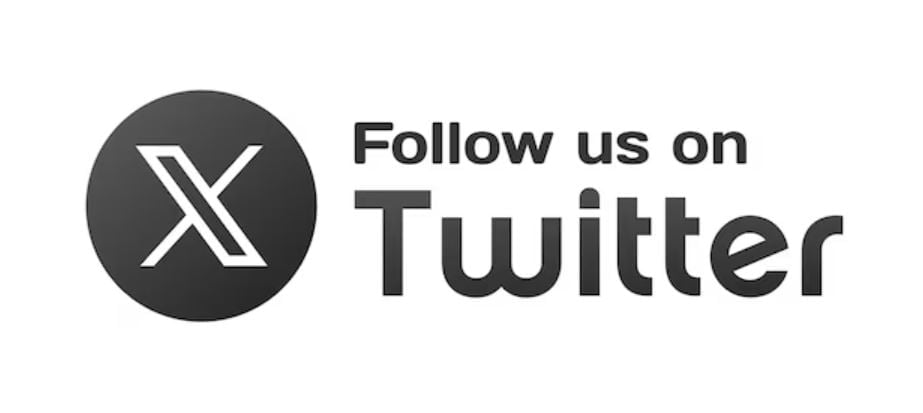
Lastly, there is a procedural and administrative impediment concerning the fast track implementation of the aforesaid notifications. At present, neither the Institute, databank, educational material nor test system seem to be fully ready for the new requirement of ticking the box for qualifying the online proficiency test for IDs.
MCA is not expected to be costly and the fees payable to the Institute for the enrolment is also reasonable. Therefore, it can be said that the effort and costs would pay off in terms of knowledge possessed by the IDs along with the increased opportunities for the individuals.
However, there are some ambiguities that need to be clarified. Even though enough time has been given for the transition, this would still make it difficult for many prospective IDs to comply with the requirement. If the rules are taken literally and narrowly, it is possible that many IDs would become disqualified and some may vacate their office. Clearly, some clarification and relaxation both in terms of time and requirement of enrolment is needed. The office of IDs also needs a holistic relook so that the cream of the IDs does not quietly leave the scene being underpaid, underpowered, under-respected and over-obligated.
How to Register on MCA Portal (Step by Step Process)
Home Page:
The below displayed screen is the introductory page of the www.independentdirector.in. There are two login panel for independent directors and companies respectively –
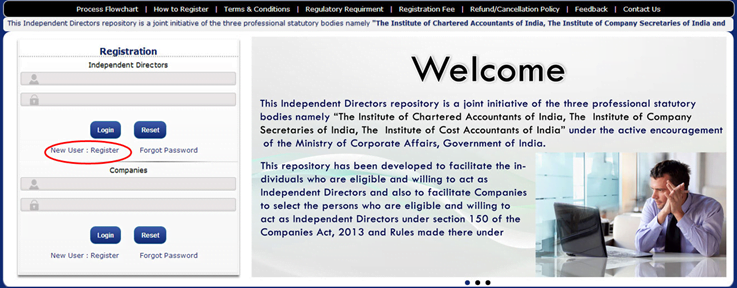
- If the user (Independent Directors/ Companies) is having their credentials then they will enter their credentials in the provided space.
- If user (Independent Directors/ Companies) is new to the portal then they can get registered using “NEW USER: REGISTER” link which will redirect the user to Pre-Registration page of Independent Directors/ Companies.
There are various links at the footer row of the homepage:-
| Footer Links | Purpose |
| Process Flowchart | Process steps of registration. |
| User Manual | Instruction Manual for operations at independentdirector.in |
| Three Institutes: Disclaimer | It’s a disclaimer issued by three institutes (ICSI,ICAI,ICMAI) |
| Terms & Conditions | General Terms & Conditions applicable to directors/companies registering at independentdirector.in |
| Feedback | For submitting feedback/ comments on the services of portal |
| Legal Advice | Relevant extracts from companies act regarding appointment of Independent Director. |
| Helpdesk | In case, if there is any queries related to the registration process, user may access the helpdesk no. +91-9654349227 from 8AM to 10 PM |
A. Independent Directors Registration:
Independent
Director Registration will occur mainly in two phases.
- Pre-Registration
- Final Registration
(i) Pre- Registration (Directors)
STEP 1: If the user is new to the portal, they supposed to click on “NEW USER: Register” on home page which results them a new screen known as “New User Registration (Independent Director)”.
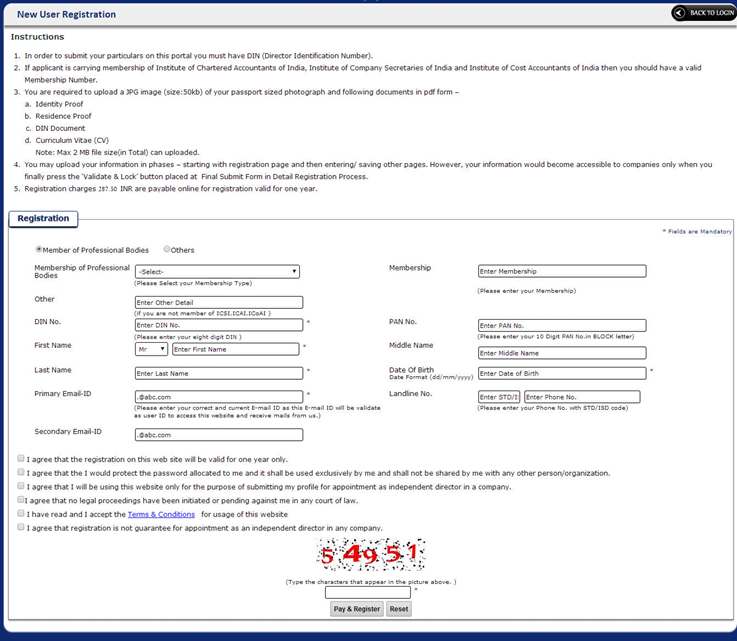
Step 2: Enter/ Select all the details in the provided spaces/ List as shown below.
Note:
- It is recommended to read all instructions carefully before entering the details.
- * Fields are mandatory. Registration will not possible if any of * fields left blank.
- All the Checkboxes should be checked before going for Payment via “Pay & Register” button.
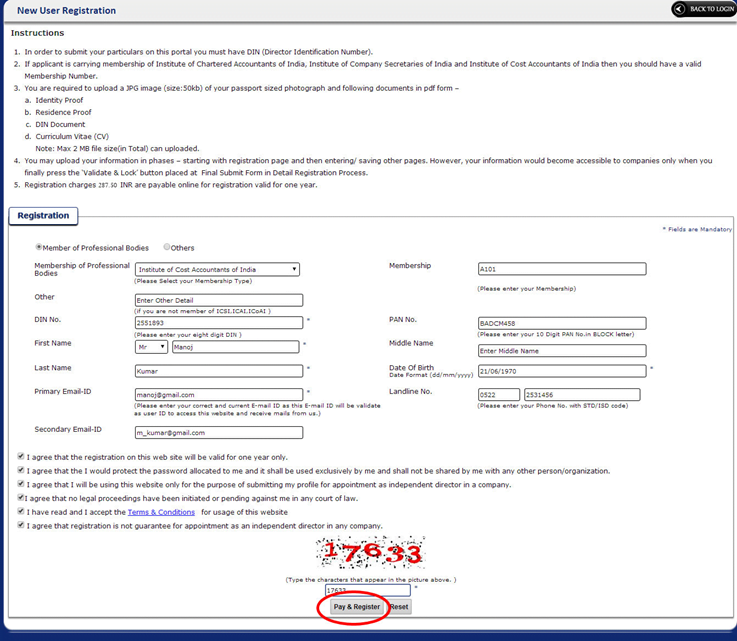
Step3: After submitting the required details, click on “Pay &Register”. This will park the user to the Payment Gateway portal whose screen will look like below.
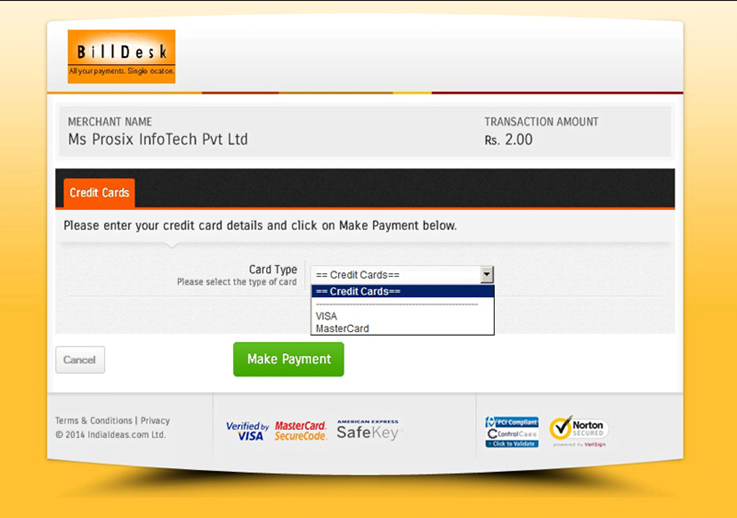
Step 4: Select the mode of payment and enter the asked details then make the payment.
Step 5: As soon the payment gets successful, application will populate a receipt screen, from here user can take the print of his payment details.
Step 6: Check your email for the retrieval of “Portal Credentials”. Please note that user credentials will sent to the Primary email ID. (Example shown below)
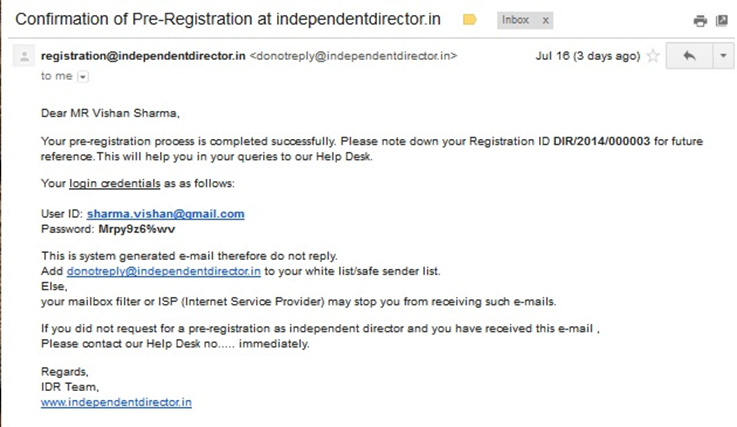
(ii) Final Registration (Directors)
Step 1: Enter the login credentials received on email in the provided spaces as shown below:
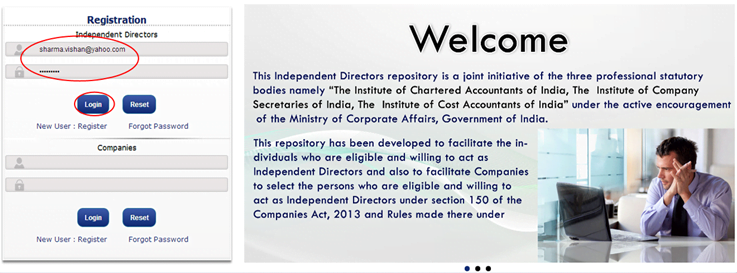
Step 2: Click on Login Button which results the following Screen. It narrates tab wise registration, also known as Personal Information, Education and Professional Qualification(s), Professional Details & Work Experience, Limited Liability Partnerships, Directorships, Upload Documents and Final Submit respectively. User can also able to change their Password using “Change Password” option.

Step 3: Enter the Details on “Personal Information” Tab as shown in below screen.
Note: In order to upload passport size photograph, click on “BROWSE” Button and navigate to the image path, as shown in below screen. The image should be in JPEG (.jpg) format.
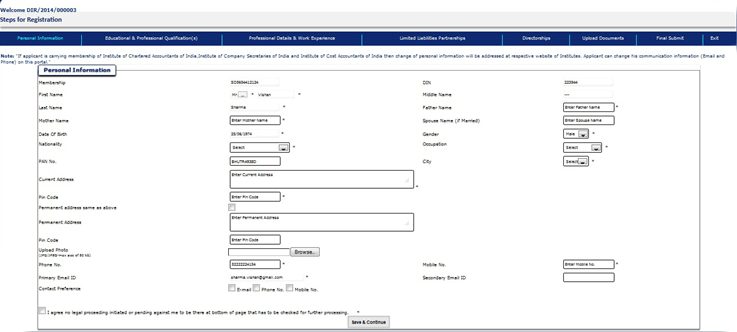
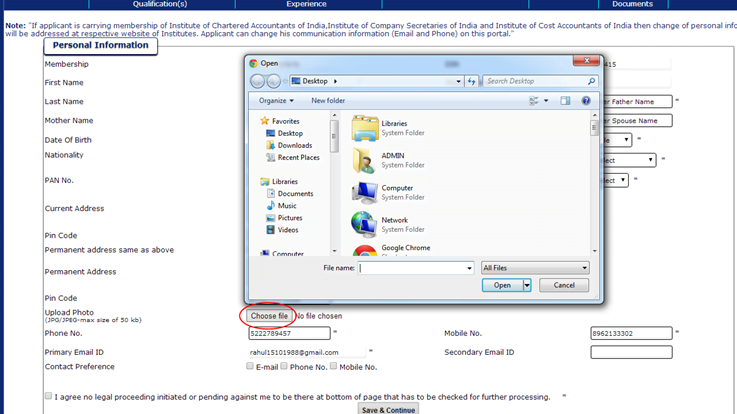
Step 4: Click On “SAVE & CONTINUE” Button.
Step 5: Click the Next Tab named “Education and Professional Qualification(s)”
Step 6: Enter the Details on “Education and Professional Qualification(s)” Tab as shown in below screen. Note: In order to add multiple rows in provided Grid, enter column wise data then click on “ADD” button.
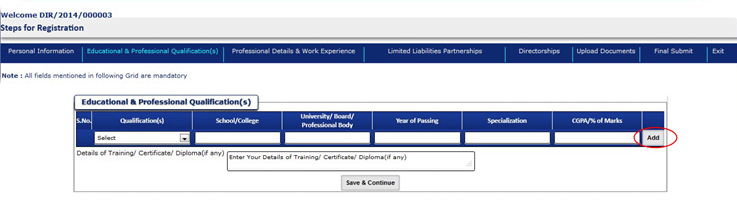
Step 7: Click On “SAVE & CONTINUE” Button.
Step 8: Enter the Details on “Professional Details & Work Experience” Tab as shown in below screen.
Note: In order to add multiple rows in provided Grid, enter column wise data then click on “ADD” button.
Step 9: Click On “SAVE & CONTINUE” Button.
Step 10: Enter the Details on “Limited Liability Partnerships” Tab as shown in below screen.
Note: In order to add multiple rows in provided Grid, enter column wise data then click on “ADD” button.
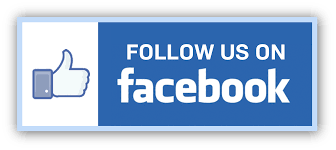
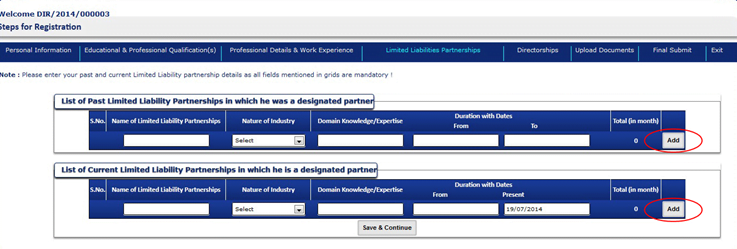
Step 11: Click On “SAVE & CONTINUE” Button.
Step 12: Enter the Details on Directorships Page as shown in below screen.
Note: In order to add multiple rows in provided Grid, enter column wise data then click on “ADD” button.
Step 13: Click On “SAVE & CONTINUE” Button
Step 14: Upload the asked details on “Upload Documents” Tab by clicking on the “BROWSE” button (See below example).
Note:
- Only pdf files are allowed to upload.
- Total size of all asked documents should not exceed 2MB.
Step 15: Click On “SAVE” Button and continue.
Step 16: Click on “Final Submit” Tab. Review the filled information, if all information is correct go to next step else go to respective tab in order to update the “False” information.
Step 17: Click on “Validate & Lock” Button after put a check on declaration text.
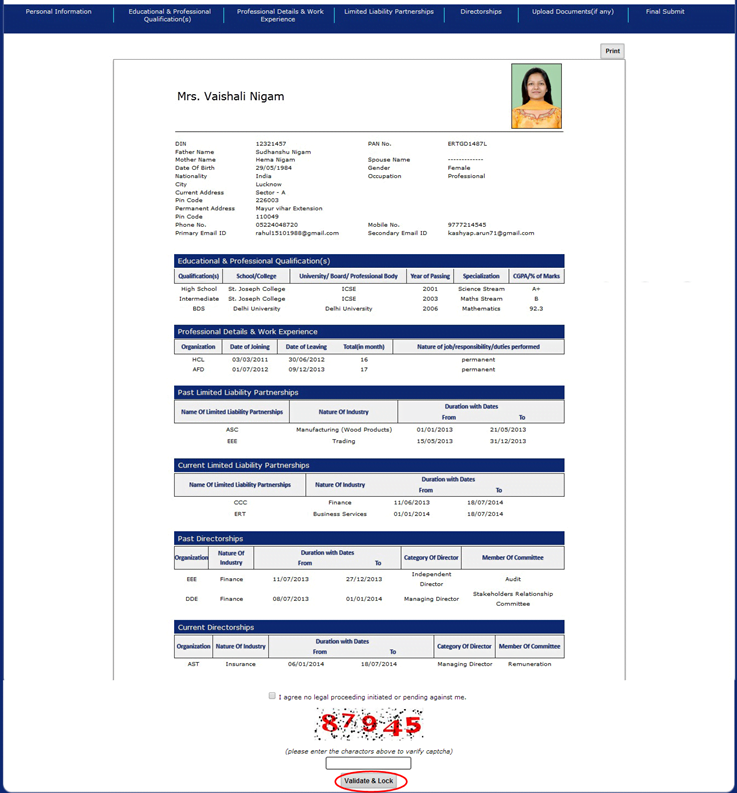
Change Password (Independent Director):
Step 1: Click on Change Password placed on Top Menus as shown below
Step2: Enter the “old Password”, “New Password”, “Confirm New Password” & “Captcha Image” in provided space (Example shown below).
Step3: Click on “Change Password” Button.
B. Companies Registration & Search Independent Directors :
Companies’
registration will occur in two phases which are as follows:
- Pre- Registration
- Final Registration
Companies can also search the professionals from this portal.
(i) Pre-Registration (Companies)
STEP 1: If the company is new to the portal, they are required to click on “NEW USER: Register” on home page of Company Panel which results them a new screen known as “New User Registration (Company)”.
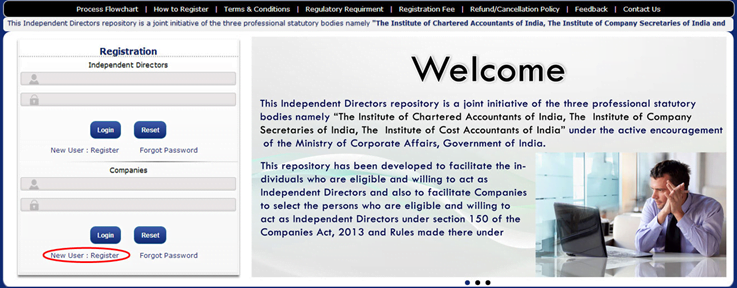
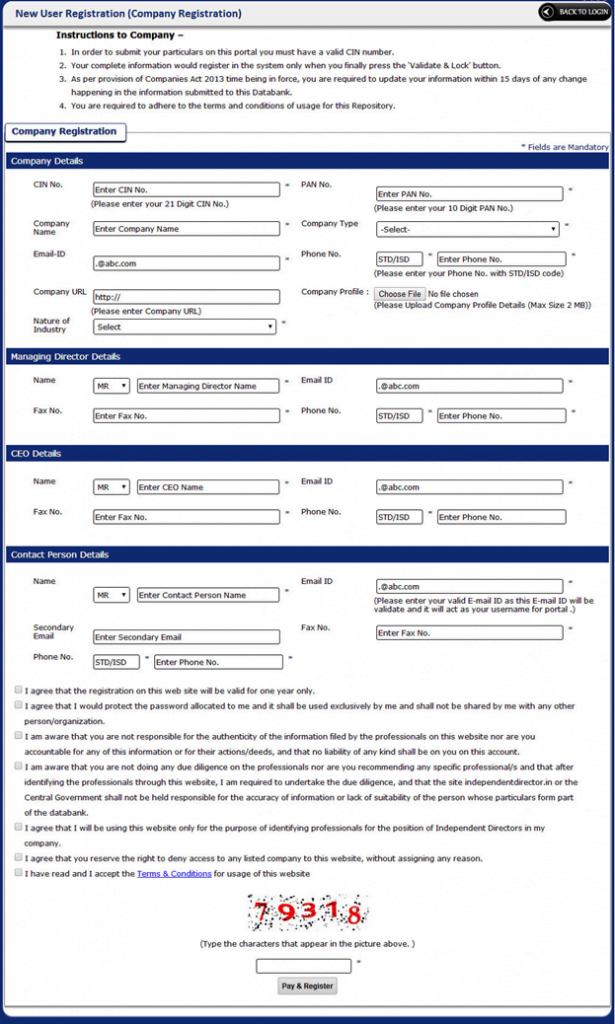
Step 2: Enter/ Select all the details in the provided spaces/ List as shown below.
Note:
- It is recommended to read all instructions carefully before entering the details.
- * Fields are mandatory. Registration will not possible if any of* fields left blank.
- All the Checkboxes should be checked before going for Payment via “Pay & Register” button.
- In order to upload, click on “BROWSE” Button and navigate to the image path, as shown in below screen.
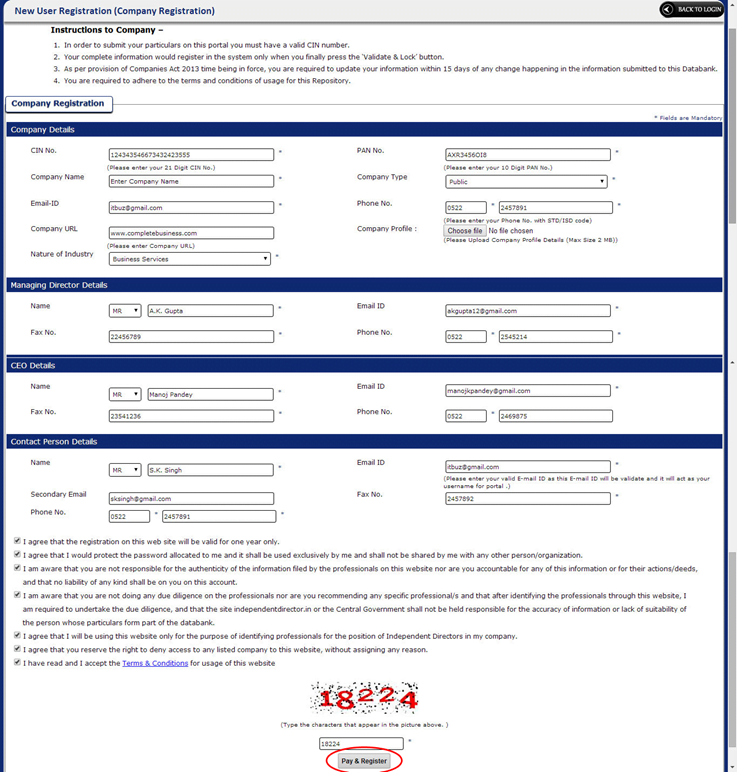
Step3: After submitting the required details, click on “Pay &Register”. This will park the company to the Payment Gateway portal whose screen will look like below.
Step 4: Select the mode of payment and enter the asked details then make the payment.(Ex- Credit Card Option is chosen in below screen)
Step 5: As soon the payment gets successful, application will populate a receipt screen; from here company can take the print of his payment details.
Step 6: Check your email for the retrieval of “Portal Credentials”. Please note that company credentials will sent to the Primary email ID. (Example shown below)
(ii) Final Registration (Companies)
Step 1: Enter the credentials received on email in the provided spaces as shown below:
Step 2: Click on Login Button which results the following Screen. Click On “Register/ Update Profile”.
Step 3: Enter the Details of the company as shown below
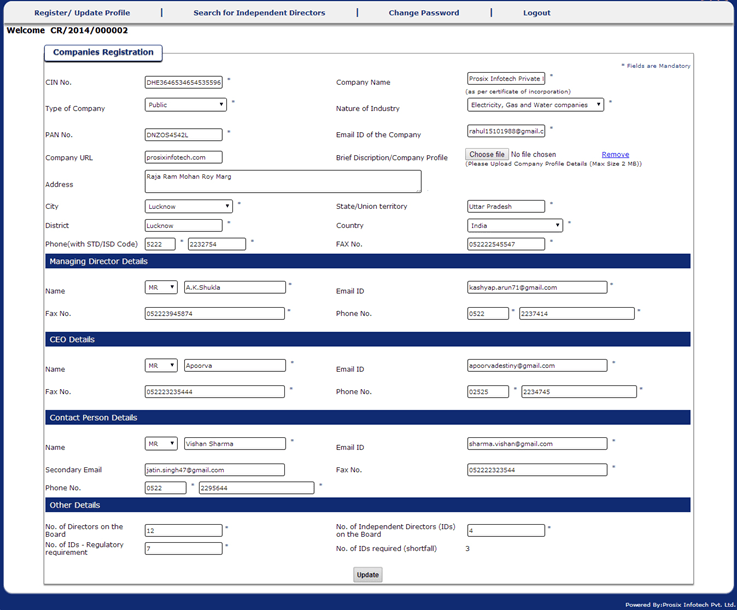
Note: In order to upload, click on “BROWSE” Button and navigate to the image path, as shown in below screen.
Step 4: Click on “Save” Button. Company Profile created successfully.
Change Password (Independent Director):
Step 1: Click on Change Password placed on Top Menus as shown below
Step 2:Enter the “old Password”, “New Password”, “Confirm New Password” & “Captcha Image” in provided space (Example shown below).
Step 2:Enter the “old Password”, “New Password”, “Confirm New Password” & “Captcha Image” in provided space (Example shown below).
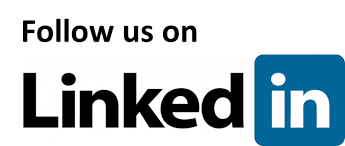
Step3: Click on “Change Password” Button.
Search for Independent Directors
Step 1: Click on “Search for Independent Directors” as shown below:
Step 2: Following Screen appears onto which companies
have multiple search criteria which they suppose to select/ enter/ mark check
at provided space
Step 3: Click on “Disclaimer’ checkbox.
Step 4: Click on “Search” Button. It result in following screen. (example shown in below screen).
Step 5: Click on “Show Detail” in order to look the profile of independent directors.
Note: In order to modify the search, click on “Modify Search”, then repeat the Step 3 to step 5.
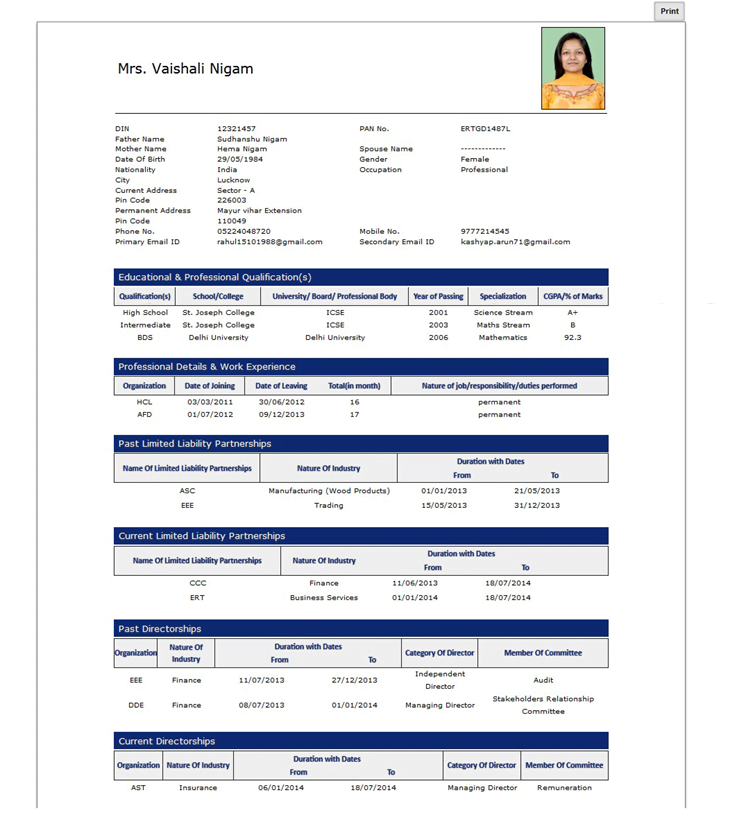







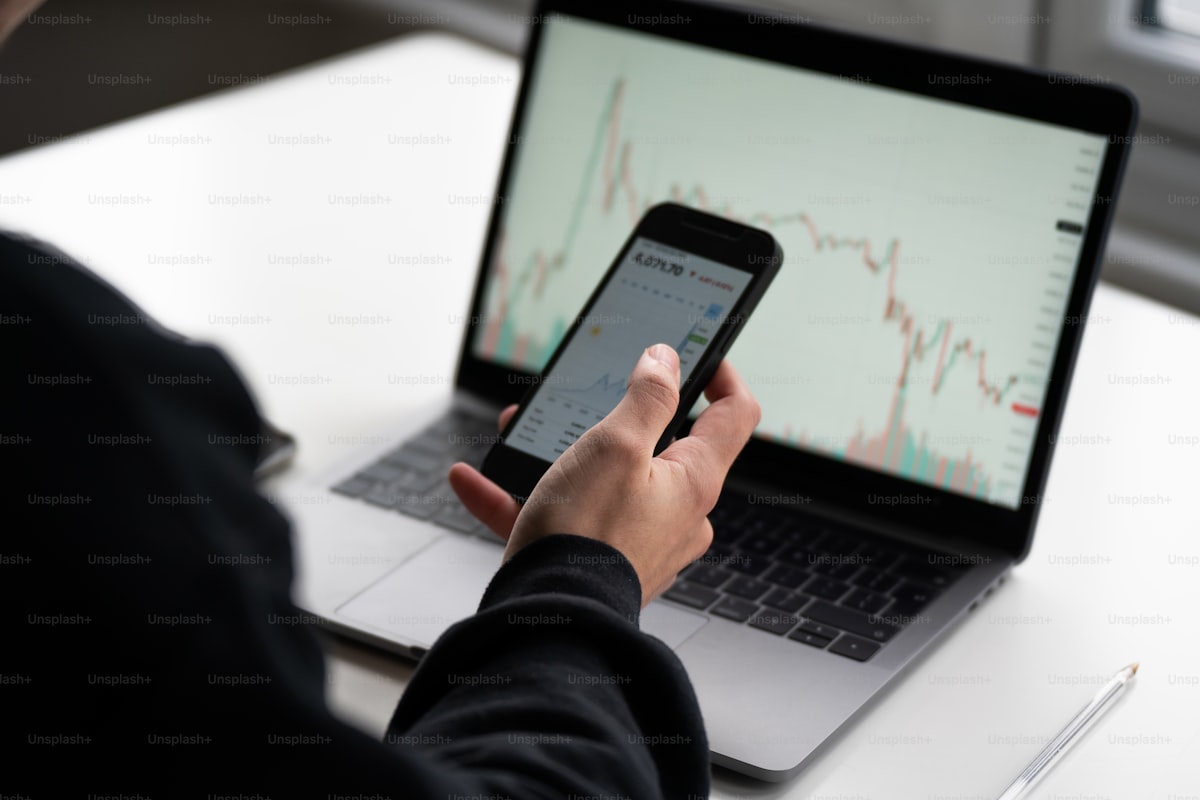
NOTIFICATION F. NO. 8/4/2018-CL-I-PART-I, DATED 28-2-2020 In exercise of the powers conferred by section 149 read with section 469 of the Companies Act, 2013 (18 of 2013), the Central Government hereby makes the following rules further to amend the Companies (Appointment and Qualification of Directors) Rules, 2014, namely:— 1. (1) These rules may be called the Companies (Appointment and Qualification of Directors) Amendment Rules, 2020. (2) They shall come into force on the date of their publication in the Official Gazette. 2. In the Companies (Appointment and Qualification of Directors) Rules, 2014, in rule 6,— (a) in sub-rule (1), in… Read more »